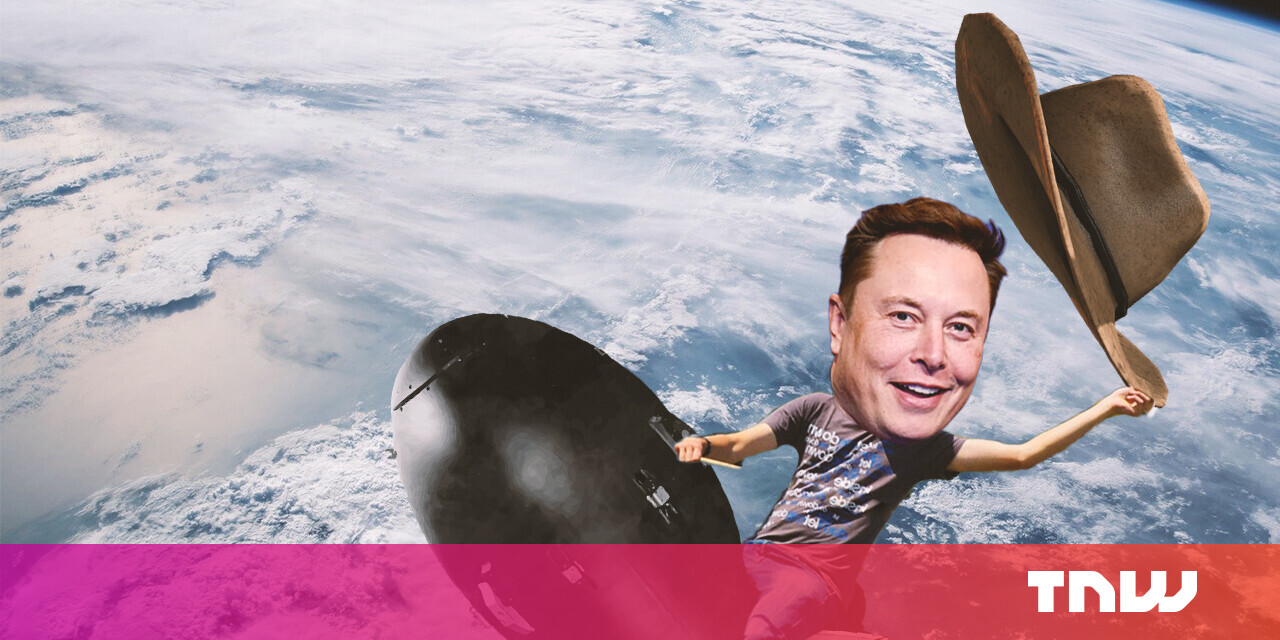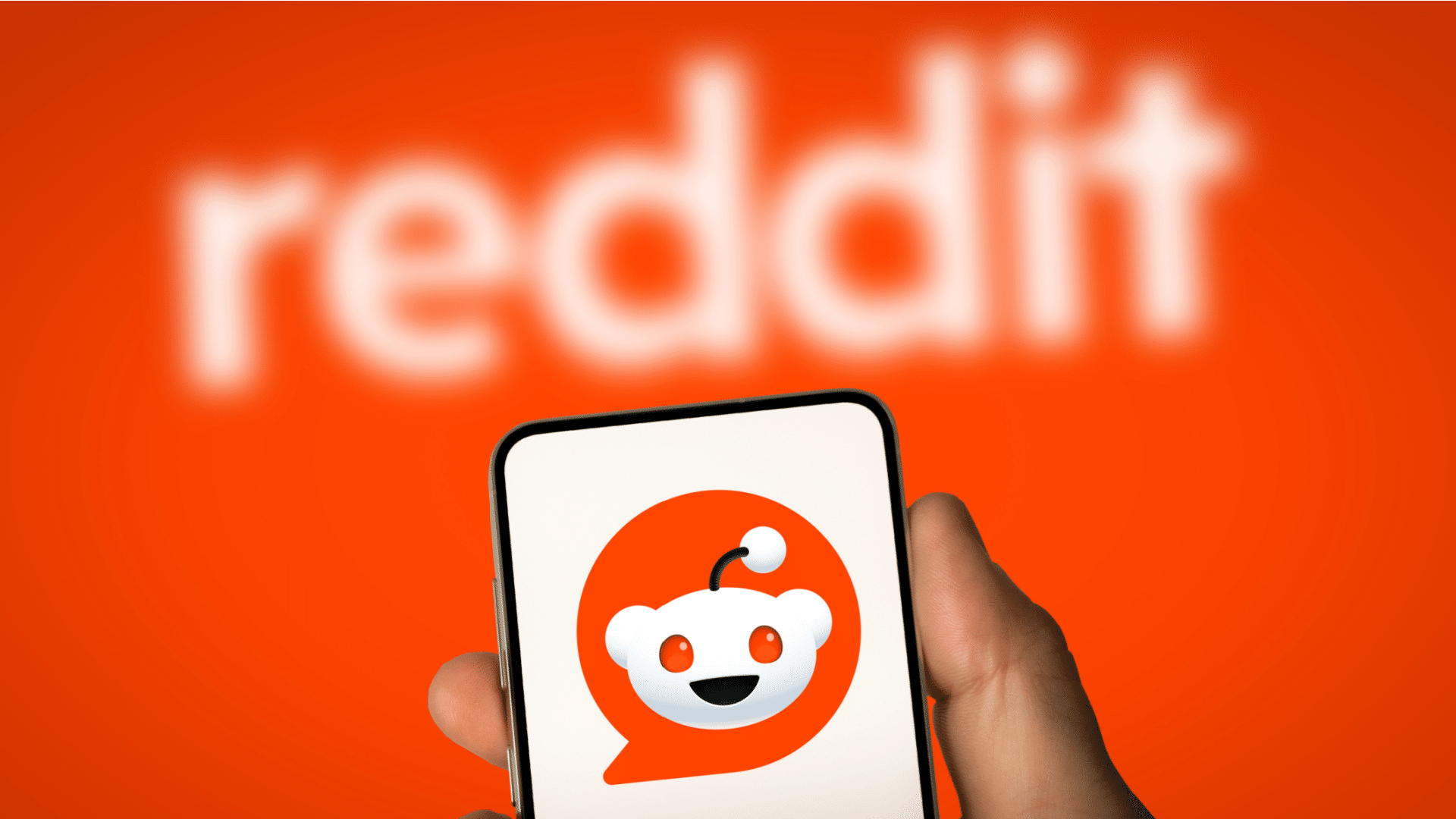#How to Activate Voice Access When Looking at Your Android Phone

Table of Contents
“#How to Activate Voice Access When Looking at Your Android Phone”

Android has some powerful accessibility tools that can make using a smartphone easier. “Voice Access” is one that can help if you have trouble manipulating a touch screen. We’ll show you how to make it work only when you’re looking.
What is “Voice Access”?
“Voice Access” is an Android accessibility app that allows people to use their voice to open apps, navigate the user interface, and edit text. It’s aimed at people who may have difficulty using their fingers to get around a touch screen.
It can do the basic things you’d expect, but there’s also a lot more advanced stuff. Here’s a short video to show off what it can do.
You can see how its capabilities go beyond simply opening apps. It can control many things on the screen and even scroll for you. Voice Access differs from Google Assistant in that you don’t need to be conversational. Instead of saying “open subscriptions,” you simply say “subscriptions.”
There are several ways that you can use Voice Access, depending on how much you need it. Voice Access can be listening whenever the screen is on, be manually started with a shortcut, or activated with a Google Assistant command.
We’ll show you a feature called “Gaze Detection” that will have it listen when you’re actively looking at the display.
RELATED: How to Change the Size of Text, Icons, and More in Android
How to Enable Voice Access Gaze Detection
At the time of writing in June 2021, Gaze Detection is in beta. You will need to opt-in to the beta in the Google Play Store. To do so, visit the Play Store listing for Voice Access and select “Join” from the Beta Program card.

Now you’ll have to wait a few minutes for an update for the app to arrive. After that, we’re ready to get started. When you first launch the app, you’ll be asked to turn it on in the Accessibility Settings. Tap “OK.”

Find “Voice Access” from the Accessibility Settings.

Toggle the switch on to “Use Voice Access.”

You’ll be asked to allow some pretty big permissions, which is necessary for Voice Access’s powerful features. Tap “Allow” if you’re okay with that.

Now we can go to the Voice Access Settings, found on the same screen.

Scroll all the way down to the “Setup” section and tap “More Options.”

At the bottom, you’ll see a toggle for “Gaze Detection.” Turn it on.

Now, when Voice Access is running, you’ll see a little face icon in the status bar area. Voice Command will only listen to your voice when it detects your face looking at the screen.

For anyone who relies on Voice Access to control their Android smartphone, this is a great little trick. You won’t have to worry about the app listening when you’re not actively using the device. For more information about what Voice Access can do, check out Google’s full list of commands.
RELATED: How to Add Accessibility Features to Google Chrome
If you liked the article, do not forget to share it with your friends. Follow us on Google News too, click on the star and choose us from your favorites.
For forums sites go to Forum.BuradaBiliyorum.Com
If you want to read more like this article, you can visit our Technology category.