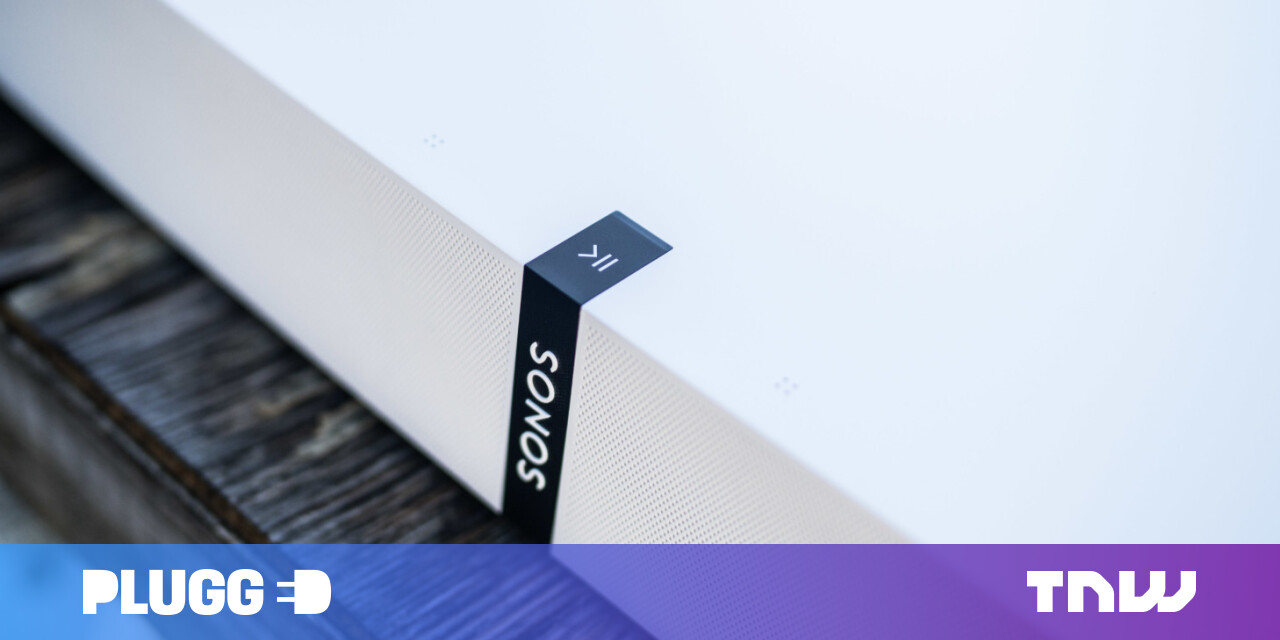#How Many Monitors Do You Need? – Review Geek

Table of Contents
“#How Many Monitors Do You Need? – Review Geek”

Multiple monitors are a popular way to boost your productivity. But how many is enough … or as it might be, too much? The answer is going to change based on a lot of factors. Your work or play style, your comfort level, your budget, and not least, your taste. There isn’t just one solution.
That being the case, we asked a roundtable of Review Geek staff how many monitors they use, what kind, and why. Our selection obviously skews nerdy. (You’ve read our site, right?) But we think you might like to hear our breakdowns, and perhaps get a little inspiration for your office or work-from-home setup.
Cameron Summerson, Editor-In-Chief: One

You want my simple answer? Monitors are like Willy Wonka’s original Everlasting Gobstopper: One is enough for anybody.
Of course, the real answer is longer and more complicated. Because it can’t just be any monitor—it needs to be an ultrawide. And it needs to have a resolution that offers enough space to actually work with. For many years, I worked from a pair of dual 24-inch Dell 1080p screens. It was a fine setup and served me well while I used it. But having things separated between two screens got tiring, despite how often I tried to convince myself that compartmentalizing windows on separate monitors was some sort of pseudo-organization.
Recently, I replaced those two old screens with a brand new 34-inch ultrawide from Gigabyte. It has a 3440×1440 resolution, which means I lost about 400 horizontal pixels, but gained almost as many on the vertical plane. Ultimate it was a wash resolution-wise, but my workflow is still significantly better with everything on a single screen.
I can still easily split-screen things on each half of the monitor, but when I need the full screen for one task—like looking at a huge and overwhelming spreadsheet, for example—it’s so much nicer than the two screen setup I had before. Plus, having one screen keeps my idiot ADD brain on track in a way that I couldn’t seem to achieve with two screens. For some reason, having work I need to focus on isolated to one screen and nothing on the other one drove me crazy. I don’t feel the same way about having work on one half of an ultrawide and nothing on the other side. I don’t get it either—the inner machinations of my mind are an enigma.
All that is to really say one thing: This is a very subjective subject. I know enough about myself to know that more screen does not equal more productivity. In my case, it’s quite the opposite—too much screen real estate is nothing more than a motive for distraction to take over. So for me? One ultrawide is perfect for multitasking when I need to, but isn’t overwhelming when I need to focus.
As an aside, I’d like to mention an excellent tool for single-monitor users who may not have access to an ultrawide: virtual desktops. This is a feature available on most modern operating systems including Windows, Chrome OS, many Linux distros, and macOS (called Spaces). You can think of virtual desktops as a multi-monitor setup of sorts, where you can have a main workspace and then flank it with other desktop workspaces. I use this when I work from a laptop, where my main screen is whatever I’m writing, researching, or editing at the time—much like the left half of my ultrawide—and a second virtual desktop houses Slack, Tweetdeck, and any other information that doesn’t need to be in my face all the time. Again, this allows me to focus when I need to by hiding all noncrucial information on a second screen.
And really, there’s no reason why you couldn’t also use virtual desktops with an ultrawide, too. You know, if you really want to.
But I digress. One screen. That’s what works for me.
Michael Crider, Reviews Editor: Three (and a Half)

I see I’m an outlier here, even among our tech-savvy group, but I’ve been addicted to multi-monitor setups for over a decade and I can’t shake the habit. For the last five or six years I’ve been using three monitors in a 1×3 array, plus an ancillary tablet beneath them. They’re connected to my home-built Windows desktop.
I have a very specific setup for work: my writing space on the left side of my central monitor, reference material on the right. The left monitor is split between a secondary reference space in the main section, and two mini-windows for YouTube music, podcasts, or (if I’m not doing anything else) weather and performance widgets. On the right monitor, I more or less always have our office team chat open in Slack and Tweetdeck side by side, keeping an eye out for news and social interactions. I love compartmentalizing my work, aided by assigned virtual borders and spaces in the excellent DisplayFusion tool.
The basic idea is to get as much information as possible in front of me without having to move between open windows. It’s enabled by the way that Chrome is more or less handling everything I do at the moment, with the exception of Photoshop. I use the tablet near my keyboard (currently a Lenovo Chromebook Duet, previously a Pixel C and Android-modded HP Touchpad) as a dedicated email monitor.
This setup is also extremely good for covering live video events. I’ll set the left monitor to 1080p and fullscreen the video there, while using ShareX to bind my tilde key to capture just that monitor and output it at the correct quality and resolution for rapidly deploying on the web. Oh, and I play a lot of games on my PC, naturally. The secondary monitors help there, too, if I’m listening to a podcast or looking up a guide.
In terms of hardware, my left and right monitors are both Dell Ultrasharp U2412m, which have been performing sterling service for 6 years. I’ve updated the central monitor several times since I’ve had those: first with a matching 24-inch Dell, then a flat 32-inch Samsung 1440p monitor I picked up on the cheap. I upgraded that to another Samsung with 144Hz to make my games look good, but the VA panel wasn’t color-accurate enough to make good use of Photoshop. I recently picked up a secondhand Acer Predator X34p, with 3440×1440 resolution, 120Hz, and an IPS panel to match the color accuracy of the Dells. I’ve been happy with it so far, though it does take some adjusting.
The desktop has a combined viewing area of 84 inches, with a resolution of 7280×1440 (minus four slices on the top and bottom of the 1920×1200 monitors). When I sit or stand at my desk it takes up almost my entire peripheral vision. At this point, I don’t think I can go any bigger (or at least, wider) and still make it useful. And my significant other, who uses two monitors herself, says she’d go crazy trying to use my setup. I can’t say she’s wrong.
Josh Hendrickson, News Lead: One

One may be the “loneliest number that you’ll ever do,” but it’s still the right number sometimes. I’ve worked in computer repair, project management, tech journalism, and more in my professional career. Along the way, I’ve used everything from a single monitor to a quad-monitor setup. And you know what? To mangle another musical lyric, “all you need is one.”
But I agree with Cam; the one monitor you choose can make a huge difference. In my last field, my work provided me two identical 27-inch monitors that sat side by side. Ultimately, I hated the setup because no matter what I did, I always settled on primarily using one monitor for all my most important stuff and then sticking a few noncritical programs on the other.
That meant I spent a lot of my time looking slightly left and avoiding the bezel gap in the middle. I tried putting one monitor in the middle and the other off to the side, but that put second so far away that I just stopped using it.
When I started working from home and had to pay for my monitor, I just bought one and never looked back. I started with a generic 27-inch monitor, then moved to Samsung’s The Space. That gave me enough space to do my work but did leave me regularly doing a window juggle between my browser, Photoshop, and writing software.
Last month I switched to an UltraWide, the 43-inch Samsung C43J890. It’s enormous, and I finally have the setup that works best for me. My browser, where I spend most of the time, takes up the most space in the middle. Other secondary programs I use frequently get small columns on either side.
As an experiment, I’ve placed my old Samsung The Space monitor below my wall-mounted UltraWide at an angle. I have Slack taking up the left half and other programs that I don’t need to see, like Spotify, windowed on the right side. But chances are, I’m either going to move the monitor or dump it altogether. Looking down gives me a neck ache. And my giant ultrawide is enough. All you need is one.
Suzanne Humphries, Freelance Writer: Two

For the sake of my extremely easily distracted brain, I have to keep my desk setup pretty simple. As such, all I’ve got going on monitor-wise is my Microsoft Surface Pro 6 and an Acer 21.5-inch touchscreen to the right of it. I know I could definitely have a better setup, but anything more would undoubtedly be overkill.
All I do on this computer is research, write, and edit the occasional photo (though I end up on YouTube or Twitter from time to time). Though my Surface Pro’s display measures just 12.3 inches, it’s perfect for displaying things like Slack and File Explorer. And my larger monitor is wide enough to display two Chrome windows side by side, allowing me to write in one and search or read from the other with ease.
I’ve previously used two widescreen monitors side by side, which was nice, but it made it too easy for me to open up a ton of apps and windows and get me sidetracked from what I’m supposed to be working on. And if you think that sounds stupid, you’d be right. But if you’ve ever watched that scene in Malcolm in the Middle where Francis keeps getting sidetracked by literally every little thing, you have my reasoning on why my setup is so paired down. Also, I’m a console gamer, not a PC gamer, so I literally have no good reason to have a better monitor setup.
Andrew Heinzman, Staff Writer & Burger Eater: One (or Maybe Two)

Although I use a dual-monitor setup at my desk, I don’t really feel like a “two monitor” kind of guy. Everything that I do at my computer, whether it’s writing, researching, or editing images in Photoshop, happens on my “main” ultrawide monitor—the second monitor is just for Spotify and Slack. Sometimes I even leave the second monitor off!
Still, I’m not sure that I could downsize from my ultrawide monitor to a standard-sized screen. I like to split the ultrawide into two sections (usually a large window for writing and a smaller window for researching), and the setup, while flawed at times, makes it easy to focus without getting lost in tabs or disorganized windows.
Maybe I’ll slim down my setup in the future. I just bought a new laptop and I’m actually enjoying the smaller, single-screen experience (probably because I’m getting the hang of virtual desktops). But in the meantime, I’m going to leave my stuff as it is and avoid the frustration of rearranging a desk.
As for how many monitors people “need,” I guess it just depends on what you spend your time doing. Giant multi-monitor setups look dorky and cost way too much money (sorry not sorry), but I can see how the extra monitors might help you if you’re a livestreamer, a filmmaker, a web designer, or someone who stares at the stock market all day.
If you only have one computer monitor and want to try using a dual-monitor setup, I suggest buying a screen from Goodwill or Facebook Marketplace. Old-but-perfectly-usable monitors usually cost $10 or $15 at Goodwill, and college kids tend to dump their expensive computer goods on Marketplace for dirt cheap near the end of their Spring semester.
So, there you go. As you can see, there is not “right” answer here—it’s all about what you do, what you want to do, and how you do it. Oh, and your attention span. More screen is a key way to add more distraction to your life for many of us.
If you liked the article, do not forget to share it with your friends. Follow us on Google News too, click on the star and choose us from your favorites.
For forums sites go to Forum.BuradaBiliyorum.Com
If you want to read more like this article, you can visit our Technology category.