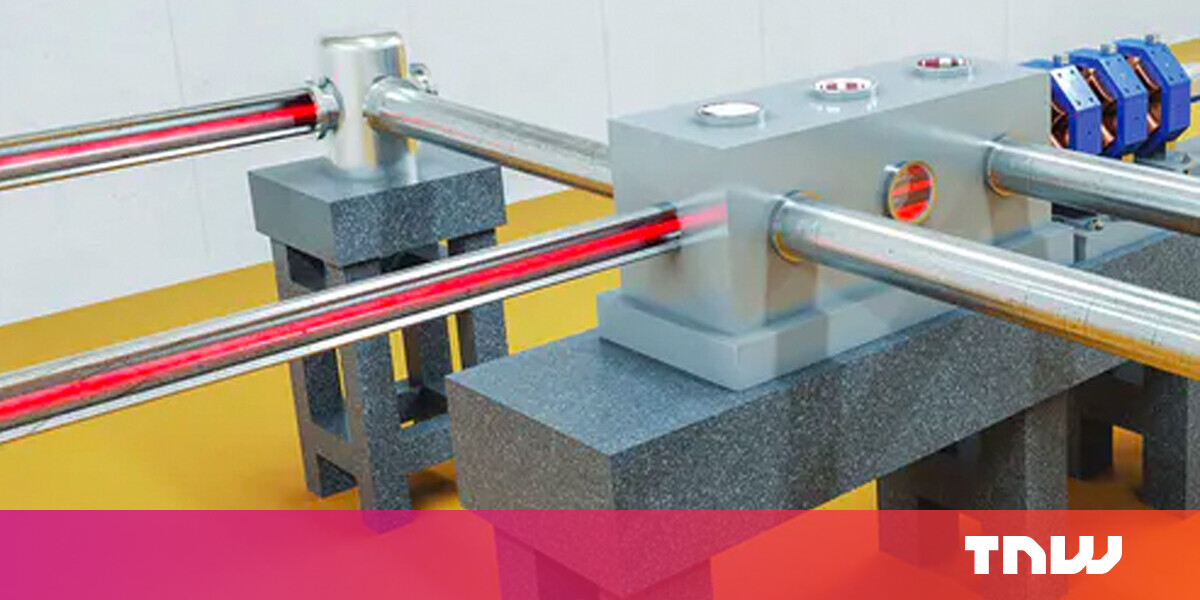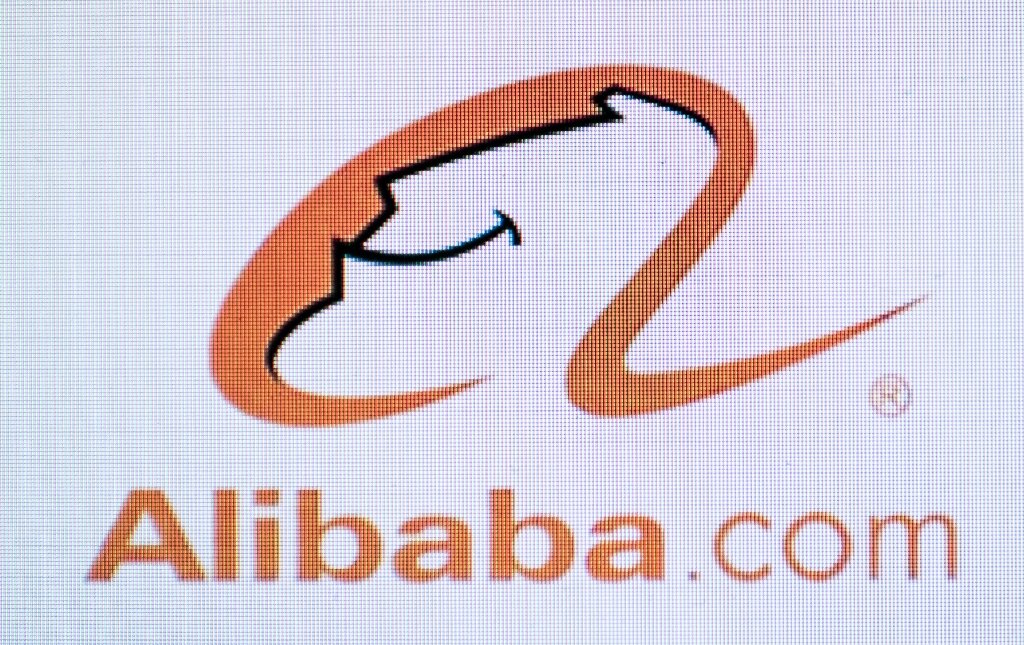#Enable Throttle JavaScript Timers in Edge and Chrome to Reduce CPU Load
Table of Contents
“#Enable Throttle JavaScript Timers in Edge and Chrome to Reduce CPU Load”
Chromium, the open source project that is used in both Google Chrome and Microsoft Edge browsers, has got a new feature that allows throttling JavaScript timers in the background. This setting, when enabled, significantly reduces CPU load and extends the device’s battery life.
RECOMMENDED: Click here to fix Windows errors and optimize system performance
Both Edge and Chrome come with the new option that you can enable.
Once enabled, the Throttle JavaScript Timers option will improve the device’s performance by decreasing CPU load and, due to that, battery power consumption. It can save up to 30% of battery for users who keep many tabs open in the browser.
So, what exactly does this option do? It suspends JavaScript timers for tabs opened in the background (inactive) tabs not used by you for 5 minutes or more. For such tabs, timers will be allowed to execute their code only once per minute.
Let’s review how to activate it in Google Chrome and Microsoft Edge. Both browsers have this option in their Canary channels as of this writing, so you need to install their Canary versions to give it a try.
To Enable Throttle JavaScript Timers in Microsoft Edge,
- Open Microsoft Edge.
- Type the following in the address bar: edge://flags/#intensive-wake-up-throttling.
- Select
Enablednext to the Throttle Javascript timers in background option.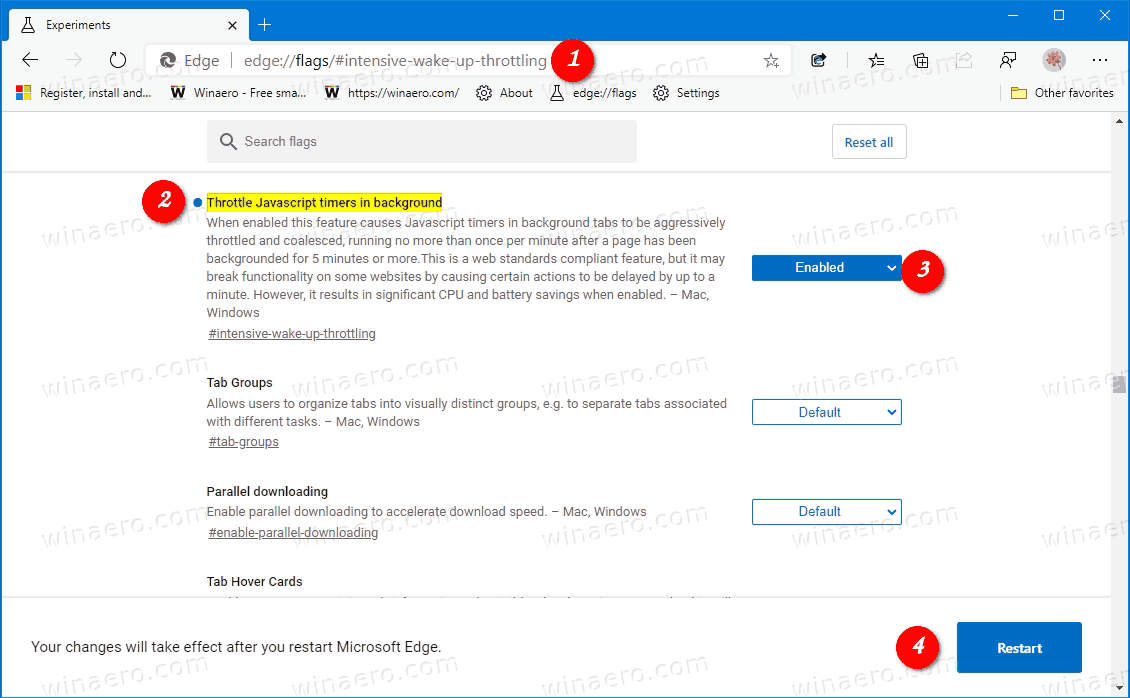
- Restart the browser when prompted.
You are done! Now, you can try to open websites that have plenty of JavaScript code running in the background, and see if the browser has stopped consuming CPU resources after 5 minutes of being in the background for those tabs.
The same can be done in Google Chrome. Again, the steps below I am doing in its Canary version.
To Enable Throttle JavaScript Timers in Google Chrome,
- Open Google Chrome.
- Type the following in the address bar: chrome://flags/#intensive-wake-up-throttling.
- Set the flag to Enabled by selecting the appropriate value from the Throttle Javascript timers in background drop-down.
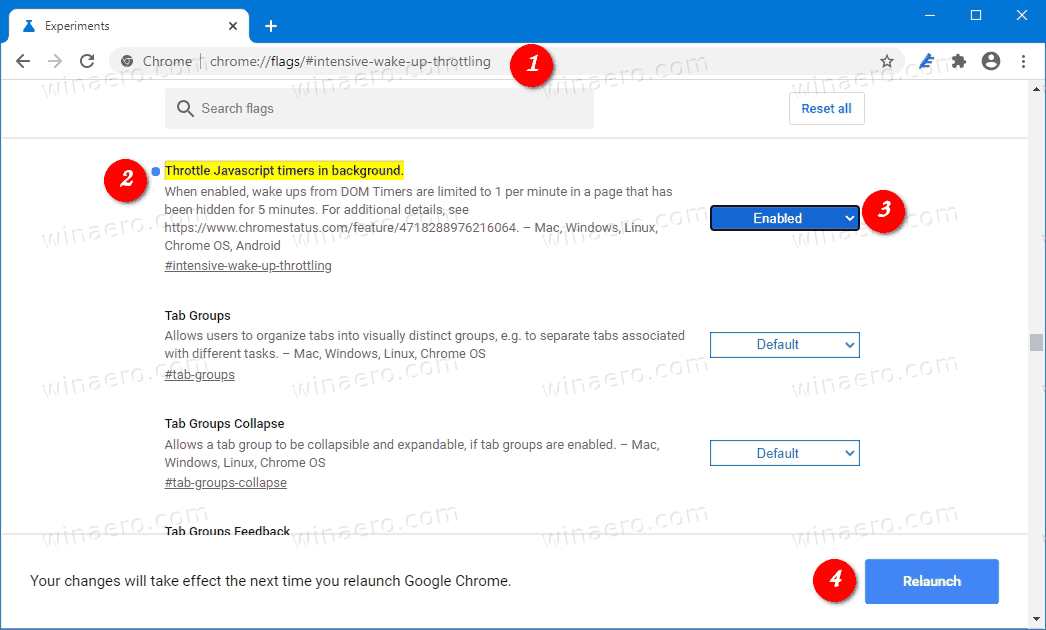
- Restart the browser when prompted.
You are done!
RECOMMENDED: Click here to fix Windows errors and optimize system performance
If you want to read more like this article, you can visit our Technology category.
if you want to watch Movies or Tv Shows go to Dizi.BuradaBiliyorum.Com for forums sites go to Forum.BuradaBiliyorum.Com