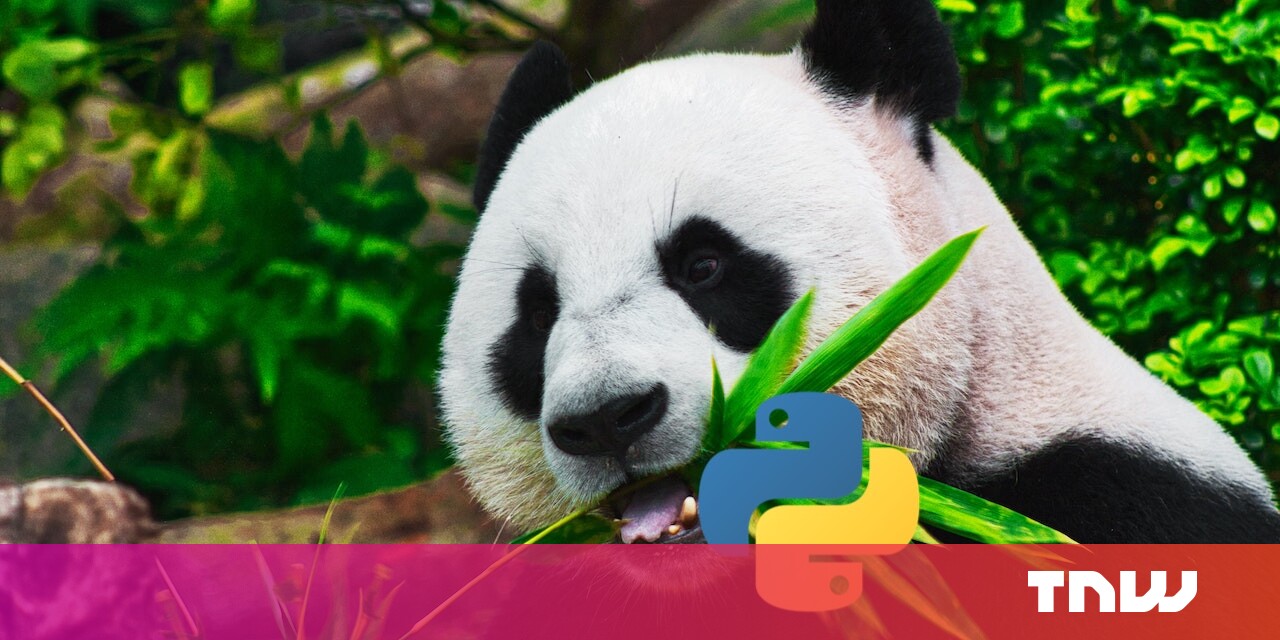#Disable Continue Running Background Apps when Microsoft Edge is Closed
Table of Contents
“#Disable Continue Running Background Apps when Microsoft Edge is Closed”
Microsoft has introduced a couple of new options in the latest Canary build of the Edge browser. One of the options allows preventing web apps from running in the background when you close the Edge browser. By default, this behavior is enabled, and apps may remain active and continue to consume computer’s resources.
RECOMMENDED: Click here to fix Windows errors and optimize system performance
By default, Microsoft Edge permits web apps (e.g. PWA) and extensions to continue running in the background, even after you exit the browser. This behavior is enabled by default, and it can be finally disabled with a new option.
If you disable it, apps and extensions be will also terminated, and free up your device’s resources. This may also help to save its battery power, if it is a laptop or tablet. Let’s see how to manage this new option. Again, it is currently available in the Canary build of Edge (see its actual versions below).
To Disable Continue Running Background Apps when Microsoft Edge is Closed,
- Open Microsoft Edge.
- Click on the Settings button (Alt F) and select Settings from the menu.

- On the left, click on System. If you don’t see the left pane, try to resize the Edge window, or click on the 3 bar menu button in at top left corner.
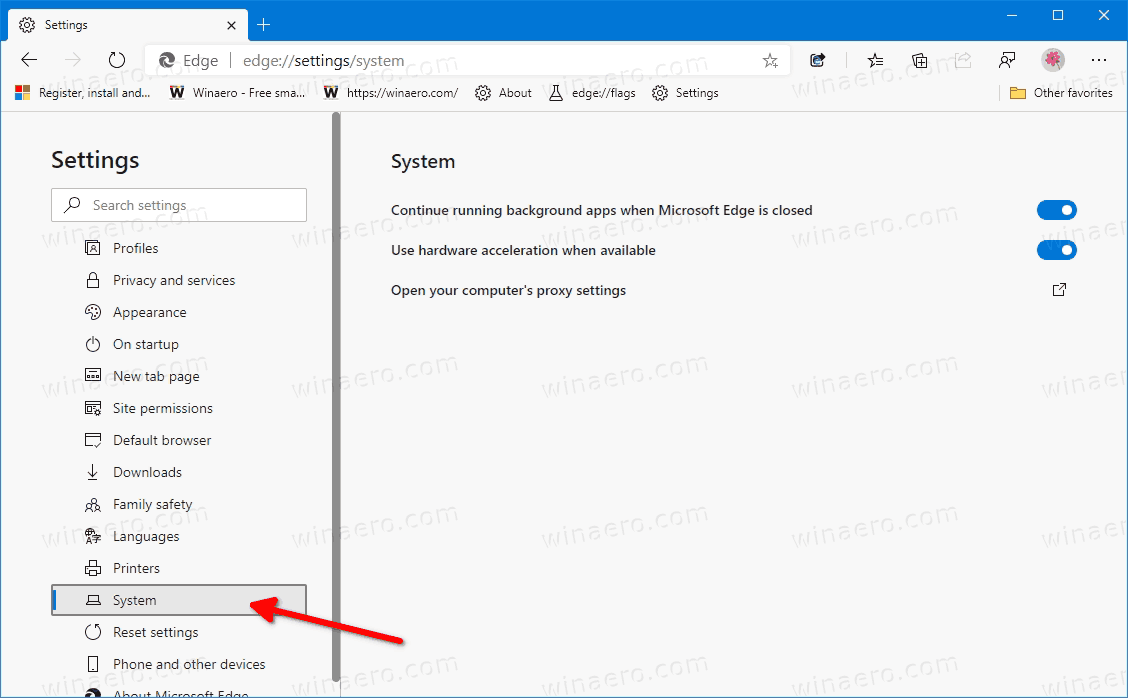
- On the right, turn off the Continue running background apps when Microsoft Edge is closed option.
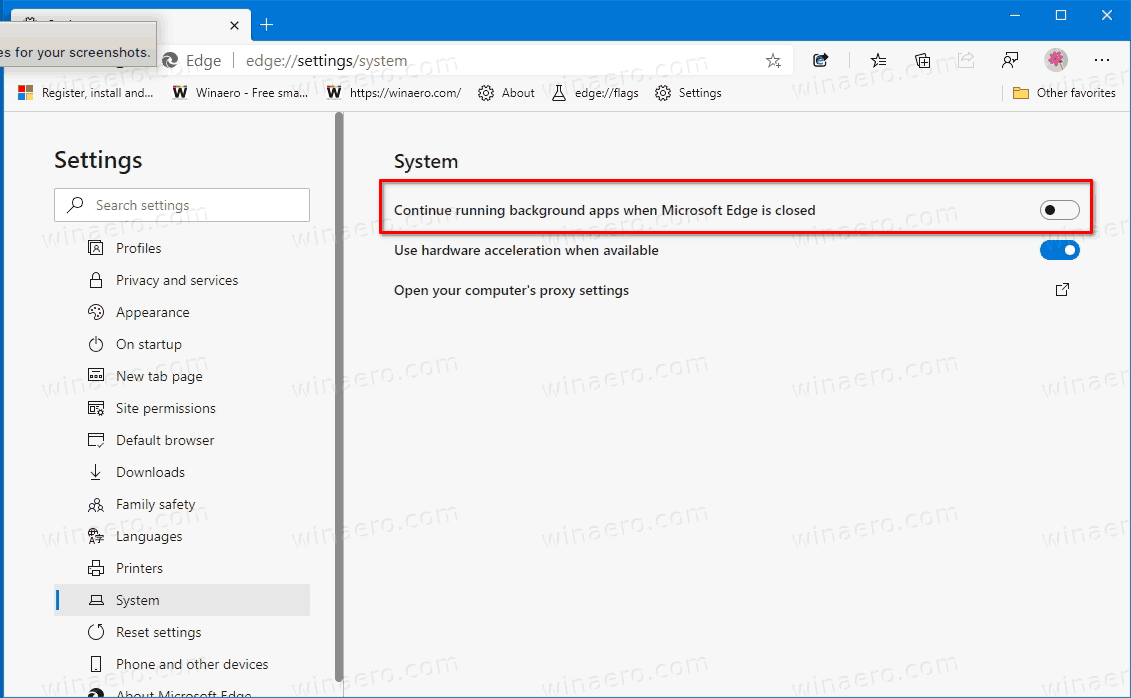
You are done!
Actual Edge Versions
- Stable Channel: 83.0.478.58
- Beta Channel: 84.0.522.28
- Dev Channel: 85.0.552.1
- Canary Channel: 85.0.570.0
Download Microsoft Edge
You can download pre-release Edge version for Insiders from here:
Download Microsoft Edge Insider Preview
The stable version of the browser is available on the following page:
Download Microsoft Edge Stable
Note: Microsoft has started delivering Microsoft Edge to users of Windows via Windows Update. The update is provisioned for users of Windows 10 version 1803 and above, and replaces the classic Edge app once installed. The browser, when delivered with KB4559309, makes it impossible to uninstall it from Settings. Check out the following workaround: Uninstall Microsoft Edge If Uninstall Button is Grayed Out.
RECOMMENDED: Click here to fix Windows errors and optimize system performance
If you want to read more like this article, you can visit our Technology category.
if you want to watch Movies or Tv Shows go to Dizi.BuradaBiliyorum.Com for forums sites go to Forum.BuradaBiliyorum.Com