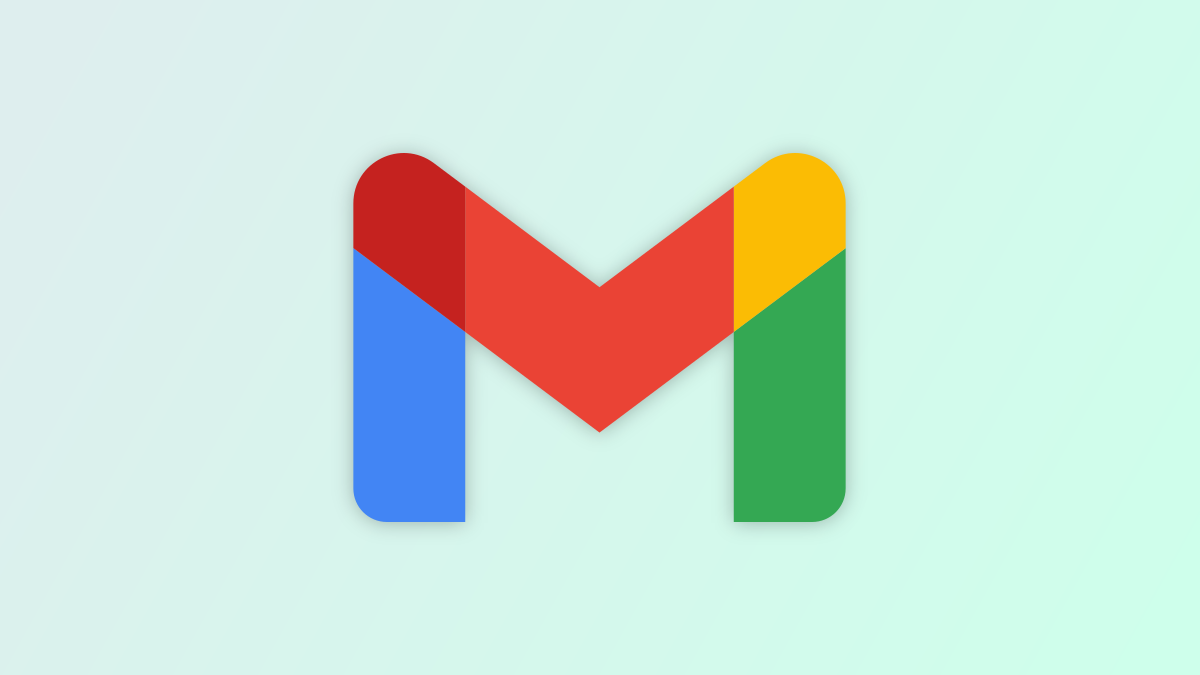#How to See and Manage Linked Devices in Signal

Table of Contents
“#How to See and Manage Linked Devices in Signal”

Signal is a secure messaging app that takes your privacy very seriously. By default, messages only go to your phone, but you can add other devices that will receive copies, letting you chat from your computers and tablets. Here’s how to manage the devices that can access your Signal account.
How to See Your Linked Devices
Signal uses your phone number to identify who you are, which means you have to sign up and log in using your smartphone to use the service. Once you have done this, you can link other devices, like an iPad or a computer running macOS, Windows, or Linux.
You can only use one “mobile device” with Signal at a time, but you can link up to five other devices, like tablets or laptops. This means you can only have one primary iPhone or Android smartphone linked to your account at any time. You’ll need to re-register Signal if you want to switch from Android to iPhone or vice versa.
To see existing linked devices, or to add more, open Signal on your primary smartphone and tap on your profile icon in the top-left corner of the screen. Tap on “Linked Devices” in the menu that appears to see any other devices you have added. Tap the plus or “Link New Device” button to add another device using a QR code.

RELATED: What Is Signal, and Why Is Everyone Using It?
Deactivate Linked Devices in Signal
Your main Signal device—your primary smartphone—can be used to unlink any connected devices. To do this, reveal your linked devices by tapping on your profile icon in the top-left corner of the app.

Next, choose “Linked Devices” from the menu that appears.

To unlink a device, swipe left on it and tap on the “Unlink” button that appears. You’ll be asked to confirm your decision at the bottom of the screen.

If you try to send messages using an unlinked device, you will see a warning appear to let you know that you need to re-link your device to resume normal use.

Unlinking a device will also delete any chat history on that device, since conversations are not carried over to newly linked devices for security purposes.
The Rise of Secure Messaging Apps
Signal is part of a rising trend in secure messaging apps. Its closest rival is arguably Telegram, with both platforms jostling for WhatsApp refugees who have been spooked by the service’s commitment to the sharing of data with parent company Facebook. However, Telegram doesn’t always use end-to-end encryption as Signal does.
Learn more about Telegram and Signal or choose a different secure messaging app to protect your privacy.
RELATED: Signal vs. Telegram: Which Is the Best Chat App?
If you liked the article, do not forget to share it with your friends. Follow us on Google News too, click on the star and choose us from your favorites.
For forums sites go to Forum.BuradaBiliyorum.Com
If you want to read more like this article, you can visit our Technology category.