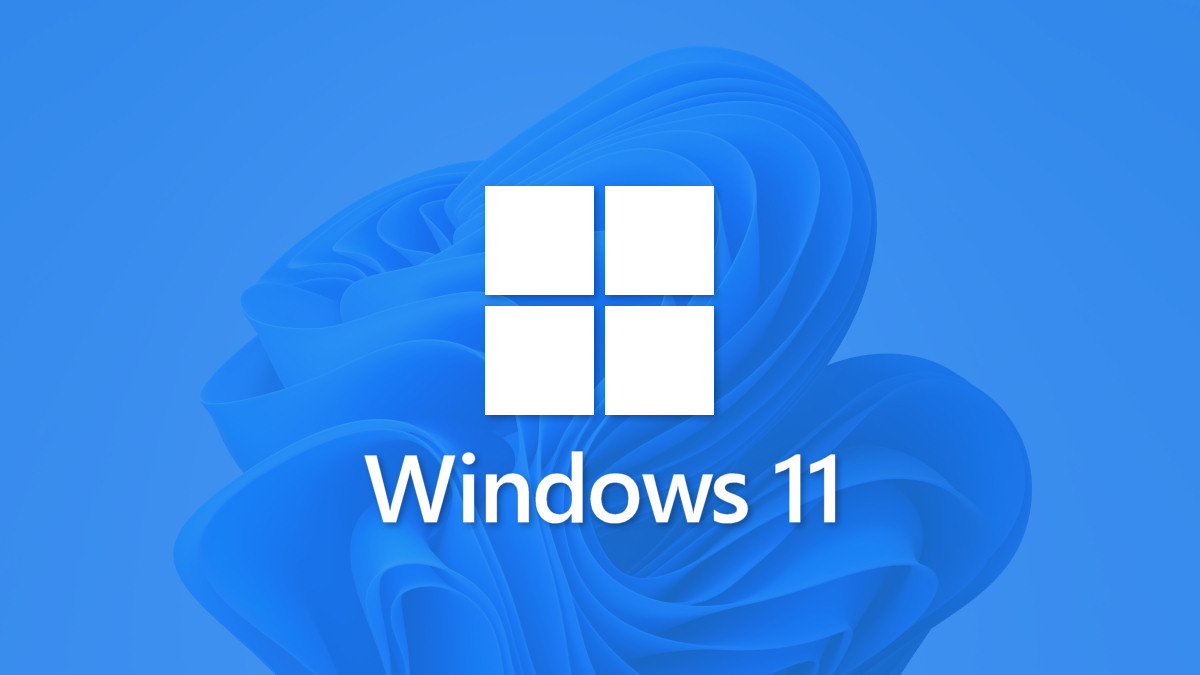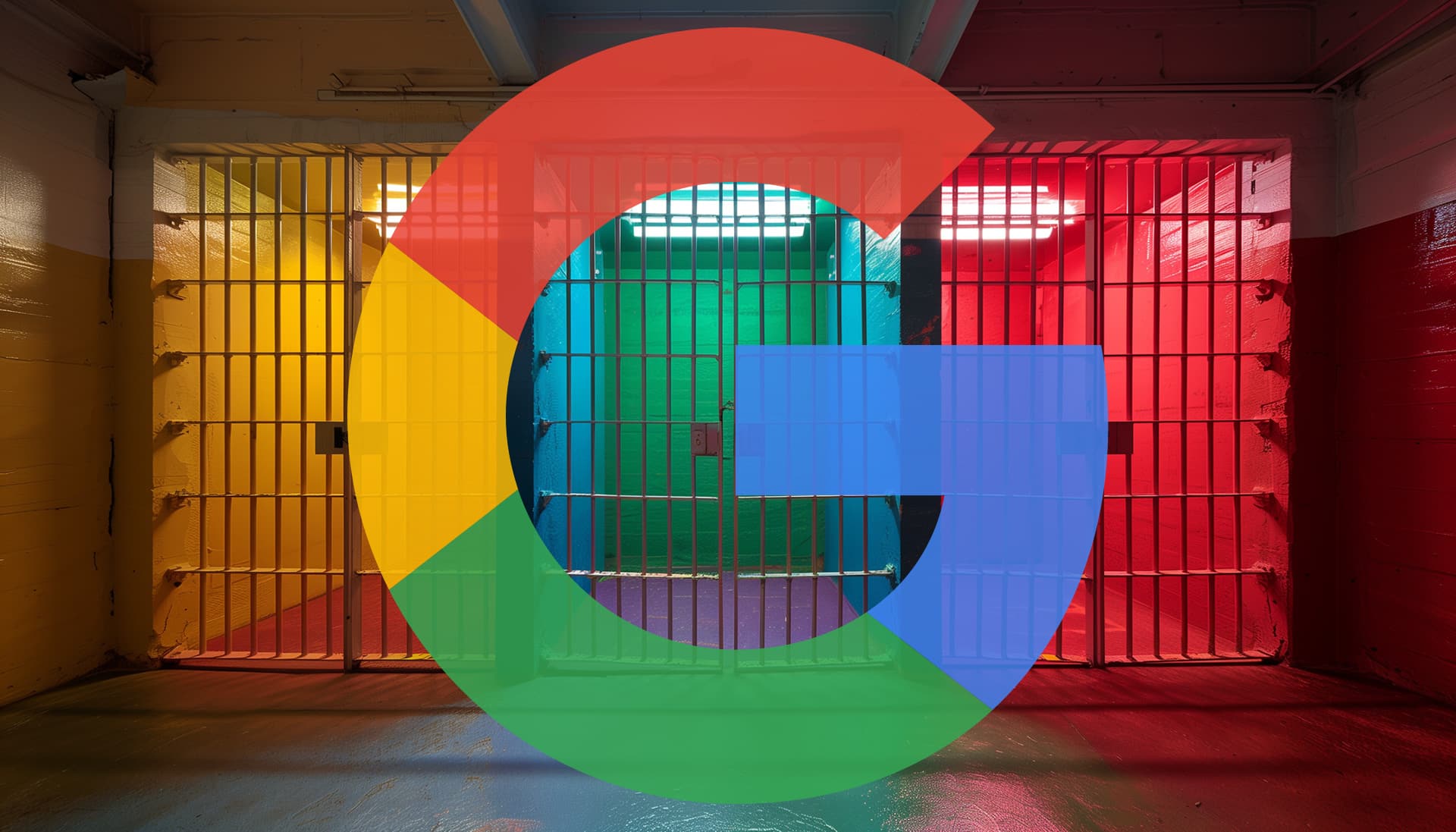#This Google filter transforms you into masterpieces by van Gogh and Kahlo
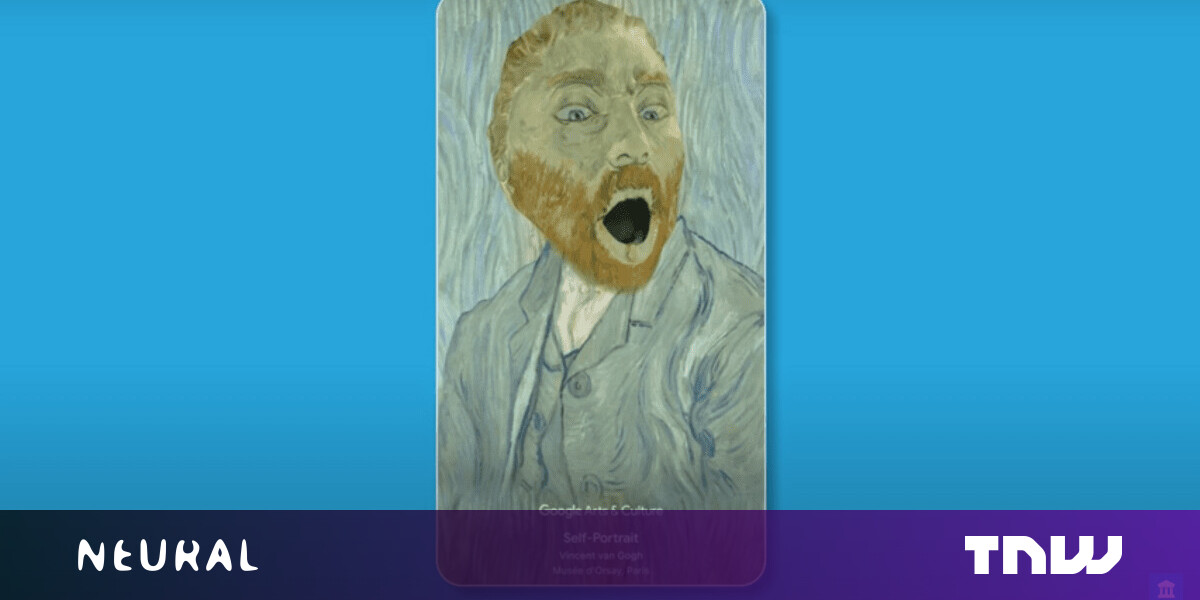
“#This Google filter transforms you into masterpieces by van Gogh and Kahlo”
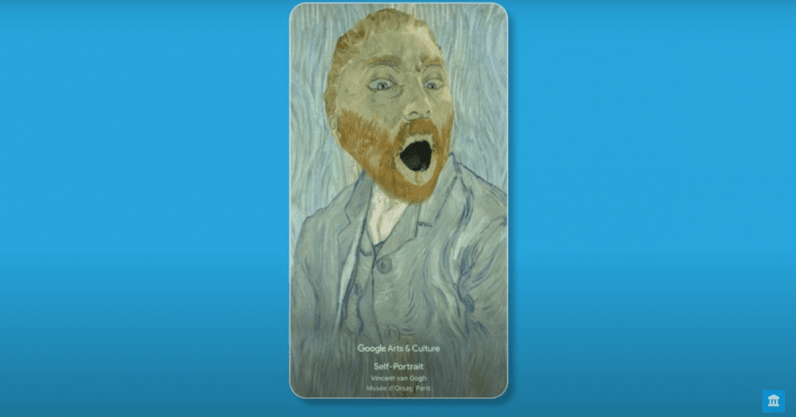
The Big G’s latest update to its Arts & Culture app introduces a quintet of Art Filters that transform you into masterpieces by the likes of Vincent van Gogh and Frida Kahlo.
The feature uses 3D-modelled augmented reality filters to map your face onto artifacts. It also applies machine learning-based image processing to keep your head movements and facial expressions aligned with the virtual objects.
To use the filters, just open up the app for Android or iOS, tap the camera icon at the bottom, and select Art Filter to pick the artwork you want to become. You can then snap a video or photo and the filters will embed your image onto the artifacts.
[Read: This AI turns your home videos into cute cartoons]
Frustrated painters can transform into iconic self-portraits from van Gogh and Kahlo or Johannes Vermeer’s mysterious Girl with a Pearl Earring, while historians can try on a traditional Samurai helmet or an Ancient Egyptian necklace. You can also learn more about the story behind each creation.
Google bills feature as a cultural education tool, and it does provide a fun (albeit fleeting) way of interacting with historical objects that COVID-19 has made harder to see in-person.
Here’s hoping the Big G adds some more masterpieces in the future. A trip to Hieronymus Bosch’s hellscapes sounds like an appealing break from the real world right now.
Published October 8, 2020 — 11:41 UTC
For forums sites go to Forum.BuradaBiliyorum.Com
If you want to read more like this article, you can visit our Technology category.