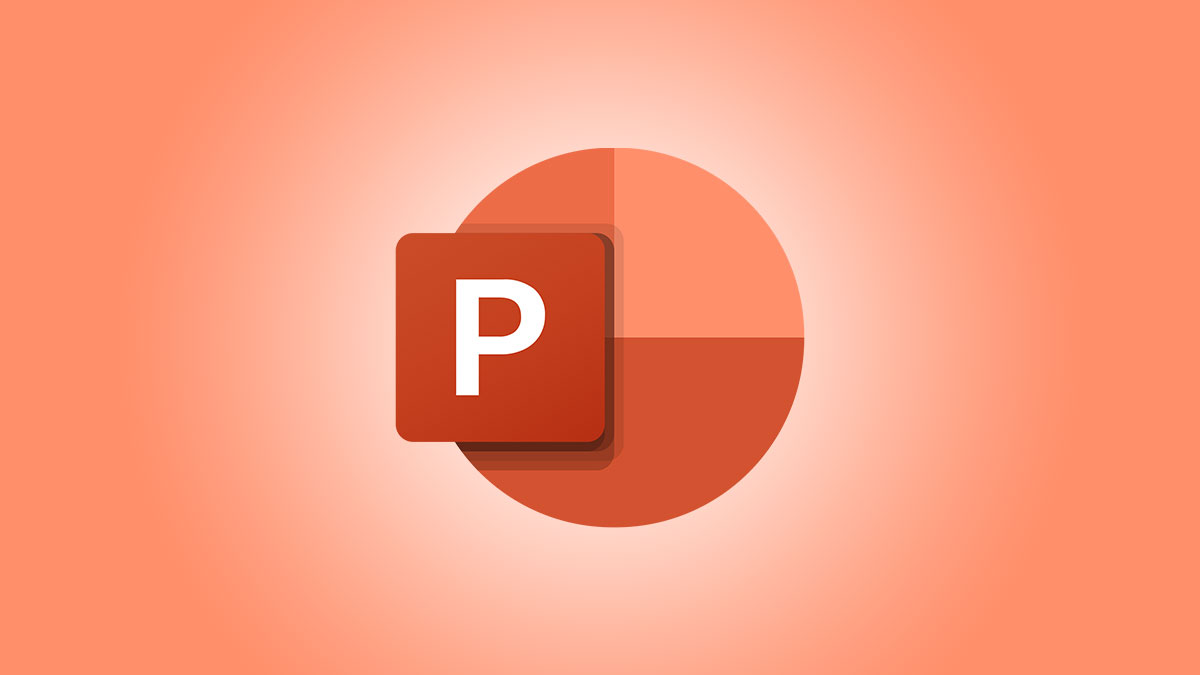#How to Restore Missing Desktop Icons on Windows 11

Table of Contents
“How to Restore Missing Desktop Icons on Windows 11”

Windows 11 automatically places a few important icons, like This PC and the Recycle Bin, on your desktop after a fresh install. However, they can be removed. Here’s how to get them back if you need them.
How to Restore System Icons
There are a few ways to get to the “Desktop Icon Settings” window, which where you control what system icons appear on your desktop.
The easiest way to get there is through the Start menu. Click the Start button, type “Desktop Icon Settings” into the search bar, then hit Enter, click “Open,” or click “Themes and Related Settings.”

Note: You probably noticed the result you get isn’t actually “Desktop Icon Settings,” but rather “Themes and Related Settings.” That is fine — the Themes window is where the icon settings are located.
If you want, you can also navigate to the Themes window by navigating through the Settings app. Go to Settings > Personalization > Themes.
Look towards the bottom of the Themes window, under the “Related Settings” header, then click “Desktop Icon Settings.”

The Desktop Icon Settings window is pretty minimal. Just tick the boxes for the icons you want placed on your desktop, then click “OK.”
You can choose to show to show or hide icons for the Computer, Recycle Bin, your user account’s files folder, Control Panel, and Network.

How to Restore All Icons
Maybe it isn’t just This PC and the Recycle Bin that are missing — maybe all of your icons are missing from your desktop. If that is the case, the solution is even easier.
Right-click empty space on your desktop, mouse over ( or click) “View,” and then click “Show Desktop Icons.”

There is only one other likely explanation if that didn’t work — the icons were actually deleted off your desktop. Icons, like most other files, are moved into the Recycle Bin before permanent deletion. That means that you can probably get them back if you restore them from your Recycle Bin, though they might have been automatically deleted. If that is the case, you’ll just have to put them back manually.
RELATED: How to Restore a Deleted File From Recycle Bin on Windows
If you liked the article, do not forget to share it with your friends. Follow us on Google News too, click on the star and choose us from your favorites.
For forums sites go to Forum.BuradaBiliyorum.Com
If you want to read more like this article, you can visit our Technology category.